Mastering Mobile Video Editing with CapCut: A Guide
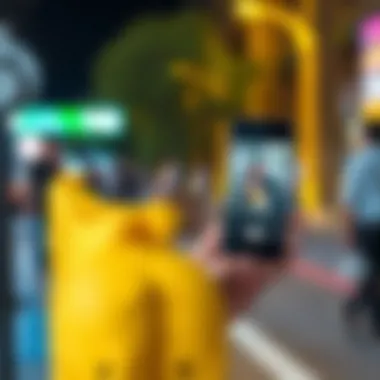

Intro
In the ever-evolving landscape of mobile applications, CapCut Mobile stands out, offering a suite of tools designed for those keen on producing high-quality video content on their handheld devices. The intersection of cutting-edge technology and user-friendly interfaces allows both newcomers and seasoned editors to create stunning videos without breaking a sweat. Many platforms promise similar features, but CapCut's unique combination of accessibility and depth sets it apart.
Users can harness its capabilities, turning raw footage into polished creations. Whether you’re looking to share viral moments on social media or compile cherished memories into a cohesive narrative, CapCut provides a solid foundation for all video editing aspirations.
Why CapCut Matters
The significance of CapCut can be felt across various demographics. For tech enthusiasts, it showcases what modern mobile apps can achieve in terms of functionality. Gamers often rely on it for crafting engaging content related to their gameplay – the sharp visuals and seamless editing blend to form a compelling narrative that captures the essence of the game. Furthermore, app developers can find inspiration in how CapCut melds simplicity with powerful options, making it a case study worth dissecting.
This article will explore CapCut's features, usability, and overall potential, equipping you with the insights needed to elevate your video editing experience. Rather than simply skimming the surface, we dive deep into its functionalities to ensure you walk away with a comprehensive understanding that could enhance your approach to video content creation.
Understanding CapCut Mobile
Grasping the essence of CapCut Mobile is vital for anyone looking to delve into video editing, be it a novice or an experienced creator. This app isn't just another tool; it's a gateway to unleashing creativity and enhancing content. Understanding its features and functionalities is akin to learning the ropes before diving into deep waters. The richness that CapCut offers can significantly influence the editing process, enabling users to craft videos that resonate with their audience.
Overview of CapCut
CapCut, developed by ByteDance, has garnered attention for its intuitive design and robust set of tools. Launched as a versatile mobile editing app, CapCut provides a platform where users can creatively express themselves visually. While the app is fundamentally designed for ease of use, it doesn't skimp on features that cater to more advanced users. With its user-friendly interface, you can smoothly navigate through various functionalities, allowing you to focus on creating rather than getting bogged down by complex options.
The app's appeal lies in its capabilities, which resonate across various demographic spectrums. Whether you're a content creator aiming for high-quality outputs or a casual user looking to polish your vacation videos, CapCut proves to be a formidable platform.
Key Features
CapCut packs an arsenal of features that elevate the editing experience. Below are some notable elements:
- Rich Editing Tools: From trimming to splitting, the app provides essential tools required for traditional editing. Users can merge clips seamlessly without loss of quality.
- Vibrant Filters and Effects: With numerous filters and effects available, your videos can instantly transform, capturing the viewer's attention.
- Audio Capabilities: The ability to add voiceovers, music, and effects helps in enhancing the storyline, making your video more engaging and memorable.
- Text Enhancements: CapCut allows adding text overlays with various fonts and animations. This feature is perfect for titles, captions, or any additional commentary required.
- Templates: Users can work with pre-made templates, which is extremely beneficial for those who are short on time or new to editing. Templates offer a quick way to produce polished results with minimal effort.
By leveraging these features, users can create visually compelling narratives that stand out. In a world where content is king, understanding the tools at your disposal can make all the difference.
"The right tools can turn a good idea into a remarkable creation."
This understanding lays the groundwork for further exploration into downloading, using, and ultimately mastering CapCut Mobile, setting the stage for more advanced techniques as the article progresses.
Downloading CapCut
When steps are taken to introduce the magic of editing, the first and crucial move is getting your hands on the program itself. This is where downloading CapCut plays a significant role. For both the seasoned video creator and the budding editor, the ease of access is fundamental to diving into creativity. With this app offering a blend of user-friendliness and advanced features, knowing how to properly get it installed is essential.
Supported Platforms
CapCut is made with inclusivity in mind, ensuring that anyone keen on crafting their video stories can do so. The application currently supports both iOS and Android platforms. Whether you wield an iPhone or an Android device, you can jump right in.
- iOS users can find it in the App Store. Making sure your version is updated allows for smooth sailing.
- Those on Android can grab it from the Google Play Store, where it's readily available.
Also, keep an eye out; CapCut has recently expanded its horizons with a desktop version in beta. This means it may become a versatile tool for greater screens, allowing for detailed editing on laptops or desktops too.
Installation Process
Getting CapCut set up on your device isn’t rocket science, but a straightforward process that gets your editing journey underway. Here's how to do it step-by-step:
- For iOS users:
- For Android users:
- Open the App Store on your device.
- Use the search bar to type in CapCut and hit search.
- Tap the Download/Install button (it looks like a cloud or an arrow down).
- Wait for the download to finish, then click open to dive right in.
- Launch the Google Play Store on your smartphone.
- Enter CapCut in the search field and press enter.
- Once you’ve located the app, just tap on Install.
- After it finishes installing, you can launch it and start editing right away.
Pro Tip: Make sure your device is connected to Wi-Fi to avoid data charges and ensure a faster download process.
In essence, downloading CapCut is the first step towards harnessing the full potential of mobile video editing. From a user-friendly interface to a rich array of features, CapCut paves the way for anyone to unleash their creative prowess.
User Interface Analysis
Understanding the user interface (UI) of CapCut Mobile is crucial for enjoying the full benefits of this powerful app. A well-designed UI not only ensures ease of use but also significantly enhances the productivity of users, whether they're experienced editors or just starting their journeys in video editing. As they say, you never get a second chance to make a first impression; the UI is often that first impression. A streamlined, intuitive layout can empower users to navigate the app's features quickly, saving time and increasing creativity.
Among the key elements to consider in this analysis are accessibility, responsiveness, and overall aesthetics. Each of these factors plays a pivotal role in determining how users interact with the different functions available and how effectively they can achieve their desired outcomes.
- Accessibility: It's key for users of all skill levels to access all features with minimum fuss. A good interface offers easy navigation through icons and menus that are straightforward to interpret.
- Responsiveness: Users expect a prompt reaction when they tap a button or make a selection. A responsive interface enhances the editing experience without lagging or freezing, resulting in frustration.
- Aesthetics: A visually appealing layout adds motivation for users. Color schemes, font choice, and overall design elements contribute to an engaging environment that fosters creativity.
In summary, a proper user interface analysis is not just about how things look; it's also about how they work. CapCut Mobile has prioritized these aspects, making the app a reliable choice for video editing. Let's now take a closer look at specific components of the UI, starting with the home screen layout.
Home Screen Layout
The home screen of CapCut Mobile acts as the gateway to all video editing activities. It’s a critical space; good design here sets the stage for an excellent editing experience. Upon opening the app, users are welcomed by a clean, uncluttered screen displaying project thumbnails, recent edits, and a prominent button for creating new projects.
One noteworthy feature is the project preview function. Users can instantly see recent projects without digging through menus. This not only saves time but also provides a convenient overview, promoting ease of use.
- Navigation Bar: The navigation bar at the bottom includes key areas such as home, projects, templates, and settings, allowing quick access without feeling overwhelmed.
- Search Functionality: A search bar is easily accessible, enabling users to find specific features or elements, whether templates or tools, without scrolling endlessly.
- New Project Icon: The large, distinct icon for starting new projects invites users to dive right in. This directs focus and encourages creativity from the outset.
To put it simply, a well-structured home screen layout facilitates a better flow of work, allowing users to focus more on creativity rather than on figuring out the layout.
Editing Tools Overview
Edit tools are where the magic happens in CapCut Mobile, and understanding their layout and capability is essential for maximizing what this app has to offer. These tools are thoughtfully arranged to make the editing process as seamless as possible.


The editing interface typically boasts the following key tools:
- Timeline: A crucial element for any video editor, the timeline in CapCut is intuitive. It allows users to manage clips easily, arrange footage, and see the overall sequence in real-time.
- Tool Palette: The app has a palette of commonly used tools placed within easy reach, including split, trim, and merge functionalities. This arrangement saves clicks and time, making for a smoother workflow.
- Preview Window: A dedicated area where users can preview their edits instantly. This is particularly important for fine-tuning details like transitions or effects.
- Filters and Effects: Categorized neatly for quick access, users can apply various filters and effects to enhance the physical aesthetic of their videos.
In essence, the editing tools overview not only emphasizes efficiency but also encourages creativity by making powerful functions easily accessible. The psychological benefit of knowing that essential tools are just a tap away enhances confidence and inspires completion of projects.
By focusing on these user interface components within CapCut Mobile, it becomes evident that the design philosophy serves to empower users to explore their creativity whilst also providing a straightforward editing experience. When combined with powerful features, a thoughtful UI can undoubtedly elevate any editing project.
Editing Videos with CapCut
Editing videos is a crucial skill in today’s digital landscape, and with CapCut, it becomes an accessible endeavor for both beginners and seasoned video creators. This section explores the essential steps involved in editing videos using CapCut’s features, enabling users to create polished, professional-looking content right from their mobile devices. The emphasis here lies in understanding the workflow within the app, which can significantly enhance the creative process while saving time.
Importing Media Files
Before diving into the editing process, importing media files is the first step. CapCut supports various formats, making it flexible for different types of content—from video clips to images and audio tracks.
- Launching CapCut: Start by opening the app and tapping on the ‘+’ icon to create a new project.
- Selecting Media: You’ll be directed to your device’s gallery. Choose the videos or images you want to include. For some users, navigating through folders can be a helpful tip—look for media organized by date or album for faster access.
- Organizing Files: Once imported, think about the order of your clips. A solid timeline can help maintain a logical flow in your narrative, saving time later in the editing process.
It’s worth noting that a well-organized media library can lead to smoother editing. Maintaining a clutter-free selection can prevent common pitfalls like accidental deletions or misplaced clips.
Applying Transitions
Transitions are what make your video flow without a hitch. They can spice up your edits and create a seamless transition from one clip to another, preventing jarring jumps in the video flow.
- Choosing a Transition: Once your clips are arranged on the timeline, tap on the small white square between two clips. A selection menu appears where you can preview various transitions, from simple fades to elaborate zoom effects.
- Adjusting Duration: Transitions in CapCut allow you to modify duration—this can lead to dynamic pacing. Hovering over the edges of the transition will reveal a handle that you can drag to set your desired length.
- Previewing Changes: It's always a good idea to preview your transitions while editing. This allows you to fine-tune how they feel within the overall context of the video.
"In video editing, transitions are the unsung heroes; they guide the viewer through the story without losing their attention."
Adding Text and Effects
Text and effects can elevate your video, giving context, emphasis, or simply beautifying the aesthetic. CapCut offers an array of options to personalize your content.
- Inserting Text: Tap on the ‘Text’ button in the editing tools. You can select from various styles—titles, captions, or even subtitles. A text field will pop up, allowing you to enter your desired words.
- Styling Text: Here comes the fun part: adjusting the font, size, and color can morph your text into an eye-catching element aligned with your video's theme. Special effects like shadows, outlines, or animations can further grab attention.
- Incorporating Effects: Similar to text, effects can add flair. CapCut provides an assortment, including filters, stickers, and camera effects. Each addition should serve a purpose, whether to set a mood or provide visual interest.
With these powerful features, your editing can transcend basic cuts and become a narrative experience, engaging audiences effectively.
Audio Management
In the realm of video editing, sound is just as critical as visuals. An engaging video without the right audio can fall flat, leaving viewers disinterested. Audio management involves more than just inserting sound clips; it's about ensuring that the audio aligns with the visual narrative and enhances the viewer's experience. Experts agree that integrating quality audio can elevate a video's effectiveness, making it more memorable. CapCut Mobile provides powerful audio management tools that empower users to control the soundscape of their projects effectively.
Importing and Editing Audio
Importing audio into CapCut is intuitive, making it easy for both beginners and seasoned editors. Users can simply tap on the "Audio" option in the main toolbar, which leads to a variety of sound categories. Local files can be imported directly from your device, while CapCut also offers an extensive library of royalty-free sounds ready for immediate use.
Editing audio within the app is straightforward. Users can trim, adjust volumes, and synchronize sound clips with video content. For those who might want to tweak audio further, the option to increase or decrease playback speed or fade in and fade out seamlessly exists too. These features provide flexibility, allowing for precise adjustments.
"The right sound can transform a good video into a great one."
Here’s a concise guide to importing and editing audio in CapCut:
- Open Your Project: Launch CapCut and select your project.
- Navigate to Audio Options: Tap on the audio tab at the bottom of the screen.
- Import Your Sound: Choose either to upload from your files or select from CapCut’s library.
- Editing: Select the audio clip to bring up editing options—trim, adjust volumes, or change playback speeds as needed.
Mastering the audio import and editing process can significantly improve the overall quality of your video projects. Having control over the sound not only enhances engagement but adds that polished feel often sought after in high-quality content.
Using Sound Effects
Integrating sound effects into your video can create an atmosphere that resonates with audiences. CapCut boasts a remarkable selection of pre-installed sound effects, from comedic booms to dramatic drops, which helps to bring your visuals to life. We often underestimate sound effects until we hear an explosion or a chilling whisper to engage our emotions more deeply.
When using sound effects, consider the following:
- Complement Rather Than Distract: Sound effects should enhance rather than overwhelm. Subtlety plays a key role.
- Context Matters: Use effects that align with the theme of your project. For example, a horror-themed video might benefit from eerie creaks, while a vibrant travel montage could employ cheerful sounds of laughter or nature.
- Layering Effects: CapCut allows you to layer multiple sound effects. This layering can help create depth, providing a richer auditory experience.
To get started with sound effects in CapCut:
- Select Your Clip: Choose the video section where you want to add sound effects.
- Tap on Sound Effects: Access the sound effects menu via the audio tab.
- Browse and Preview: Skim through available sound effects, tap to listen, and select your desired effect.
- Customize: Position your effect in the timeline to match the appropriate emotional beats in your video.
Exporting and Sharing Content
In the realm of video editing, exporting and sharing content is often the final frontier separating good edits from truly impactful ones. After pouring countless hours into perfecting a video, it’s essential to ensure the output matches or exceeds professional standards. CapCut Mobile understands the value of a seamless exporting process, allowing users to transform their creative visions into shareable masterpieces. The act of exporting doesn’t merely wrap up an editing session; it embodies the culmination of creativity and technical proficiency.
When discussing exporting videos using CapCut, users should keep several considerations in mind. First and foremost is the quality of the export. CapCut presents multiple export settings, each tailored for specific needs—be it social media clips or high-definition masterpieces intended for larger displays. There’s a fine balance between file size and quality that can affect everything from streaming capabilities to storage impacts on your device. Therefore, users must choose wisely, particularly when planning to share content across diverse platforms.
Export Settings Explained
CapCut allows users to customize their export settings significantly. After completing a video, tapping the export button transports users to a screen where various options come into play:
- Resolution: Users can select from multiple resolutions ranging from 720p up to 4K, depending on the intended audience and playback device. Higher resolutions result in better quality but at the cost of larger file sizes.
- Frame Rate: The choice of frame rate can alter the video’s overall appearance. Standard settings typically hover around 30 fps, but for cinematic projects, users might opt for 60 fps or even higher.
- Bitrate: For those looking to maintain quality during the compression process, adjusting the bitrate can be essential. A higher bitrate correlates with better quality but may increase file size, which can be a concern for limited storage.
By exploring these elements thoughtfully, users can ensure their exported videos maintain a quality reflective of their hard work.
Social Media Integration
Sharing content on social media platforms is where the rubber meets the road for online creators. CapCut shines in its ability to integrate smoothly with popular social platforms like Facebook, Instagram, and even TikTok. This built-in feature is more than a mere convenience; it aligns with today’s fast-paced digital environment where audience engagement is paramount.
When sharing, users can directly post their freshly minted videos through the app without the need to switch between apps, thus streamlining the process and reducing the likelihood of errors. CapCut automatically optimizes videos for each platform, adjusting specifications for best viewing experiences while keeping aesthetics in mind. Some particulars include:
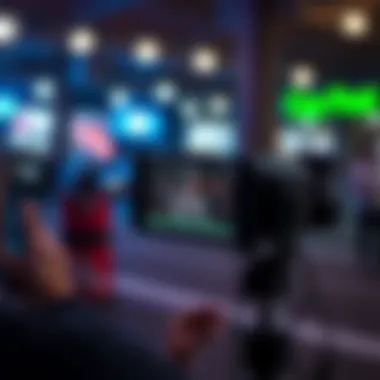

- Aspect Ratios: Videos can be adapted for vertical, square, or horizontal formats depending on the target platform, ensuring that footages appear professional regardless of where they are posted.
- Instant Preview: The preview function allows users to see how their videos will look on the respective social media platforms, enabling any last-minute adjustments before hitting that share button.
- Direct Upload Options: The direct upload feature saves time, letting creators bypass the cumbersome process of saving to their device before sharing.
Navigating the world of digital content creation isn’t just about crafting the perfect video; it’s about ensuring that the world gets a chance to see it. With CapCut Mobile’s export and share functionalities, users can focus more on their craft and less on the technical hiccups that can often trip up the unprepared. The app offers robust tools that empower creators to share their narratives effectively across platforms, inviting engagement and enjoyment from their viewers.
"The final edit is like the icing on the cake; if it isn’t perfect, the whole piece lacks flavor."
Links:
Utilizing Templates
Templates in video editing serve as a fundamental tool for creators seeking efficiency and consistency. For users of CapCut Mobile, leveraging templates means unlocking a realm of possibilities that streamline the editing process. By utilizing pre-made and custom templates, one can significantly amplify productivity while still delivering visually appealing content.
Exploring Pre-made Templates
CapCut Mobile boasts a rich library of pre-made templates that cater to various themes and styles. These templates can act as a launchpad for creating polished videos without the typical time investment required for editing. Adopting these templates allows users to experiment with different aesthetics or formats quickly.
- Benefits of Pre-made Templates:
- Saves Time: The heavy lifting is already done; one can focus on fine-tuning rather than starting from scratch.
- Professional Quality: Many templates are designed by professionals, ensuring that the end product looks top-notch.
- Versatility: Users can find templates suited for travel vlogs, tech reviews, tutorials, or personal diaries, covering a wide array of applications.
By simply selecting a template and plugging in personal clips, users can avoid the creative block often encountered in editing. It’s like having a well-decorated canvas where one just needs to add the final touch.
Creating Custom Templates
While pre-made templates are great, nothing screams originality like custom templates. CapCut allows crafty users to create their own templates, which can marry personal flair with functional design. The procedure might seem daunting, but it opens doors for boundless creativity.
- Steps to Create Custom Templates:
- Considerations for Custom Templates:
- Select Clips: Begin by choosing the clips that reflect your unique vision.
- Make Adjustments: Modify elements such as transitions, text overlays, and effects according to your style.
- Save the Template: Once satisfied, save your creation for future use.
- Cohesion with Brand: If you represent a brand or channel, ensure that your template aligns with the brand's aesthetics.
- User-Friendly Design: Templates should be easy to use, even for those who may be new to video editing.
- Elevate Functionality: Consider including customizable aspects that allow for flexibility while maintaining a professional appearance.
Creating custom templates not only enhances one’s editing arsenal but solidifies a distinct identity in the crowded space of digital content. With a bit of practice, users will find themselves more capable in executing their creative vision effortlessly.
Remember, utilizing templates is about finding a balance between speed and creativity—it’s about working smarter, not harder.
Enhancing Video Quality
When it comes to video editing, quality is king. The visual impression your footage makes can determine the overall impact of your content, whether that's for casual social media shares or professional projects. Enhancing video quality not only improves the aesthetic appeal but also ensures that your message resonates with viewers. CapCut Mobile provides a range of tools aimed at elevating your video production, making it essential for both novice editors looking to polish their work and seasoned pros aiming to refine their latest creation.
Through color correction and stabilization, you can transform mediocre footage into something truly captivating. Let's dive into how you can harness these features in CapCut.
Color Correction Techniques
Color correction is one of the most critical aspects of video editing, playing a vital role in how viewers perceive your content. In CapCut, you can adjust the brightness, contrast, saturation, and overall tone to create a cohesive visual narrative.
- Understanding Color Theory: Before diving into the specifics, it’s handy to grasp some basic color theory. Colors convey emotions and messages; warm tones may evoke feelings of comfort, while cooler tones might suggest calm or sadness.
- Using CapCut's Tools: In CapCut, you can access a selection of filters and color grading tools. For instance, you can adjust shadows and highlights to add depth to your scenes. Try these steps for effective color correction:
- Open your video project in CapCut.
- Navigate to the Adjust option.
- Use sliders to tweak brightness and contrast until you achieve desired results.
- Experiment with saturation levels for vibrant colors that pop.
Notably, while editing, it’s wise to constantly preview your changes. This way, you avoid overdoing it, which can lead to an unnatural look.
"Color can make or break your video. Use it wisely to tell your story!"
Stabilization Options
Shaky footage can detract from the experience, no matter how well the content is produced. This is where stabilization options come into play, and CapCut’s features shine in this department. Stabilization smooths out shaky clips, giving your video a polished, professional feel, which is crucial when you're shooting on mobile devices.
- Why Stabilization Matters: Viewers tend to lose interest quickly if footage is too jarring. Smooth video keeps the focus where it should be—on the content itself.
- Applying Stabilization in CapCut: CapCut provides an easy interface to stabilize your clips. Here’s how:
- Select the clip you want to stabilize.
- Tap on Edit and find the Stabilization option.
- Toggle the stabilization effect to activate it.
- Adjust the intensity according as per your needs (more stabilization might cut off part of the frame).
Some users find that light stabilization is enough for certain clips; however, for footage that was particularly bumpy, increasing stabilization can be more beneficial.
In summary, enhancing video quality is key to creating captivating content. With CapCut Mobile's color correction techniques and stabilization options, you can significantly uplift the viewing experience. Don’t underestimate the power of well-processed visuals—they can engage your audience in ways that mere storytelling often cannot.
Advanced Editing Features
In today's fast-paced digital world, video editing goes beyond mere trimming and combining clips. The true magic is often found in advanced editing features that enable creators to push boundaries and explore artistic expressions. In this section, we’ll examine CapCut's advanced capabilities that can significantly enhance your videos’ storytelling, aesthetics, and overall impact.
These features not only bring technical sophistication to your edits but also add flair that can captivate audiences. Understanding these aspects can be a game-changer, especially for those who want to take their skills to the next level.
Keyframe Animation
Keyframe animation in CapCut is like the secret sauce that can transform a static shot into something dynamic and engaging. By setting keyframes, users can control parameters like position, scale, and rotation over time, giving you the ability to create seamless transitions and eye-catching effects.
Imagine you want to zoom into a particular section of a video or pan from one side to another; keyframe animation allows you to do just that with precision. Here are a few benefits:
- Enhanced Visual Appeal: By animating objects and text, videos become more visually captivating.
- Storytelling Power: Keyframes can guide viewers through a narrative arc, emphasizing crucial moments.
- Professional Quality: This technique elevates your videos from amateur to professional, bringing them up to par with high-budget productions.
To set a keyframe, simply select the clip, navigate to the desired setting, and click on the diamond icon to drop a keyframe at that point. Move to another point in the timeline, adjust your parameters, and watch as your video comes to life.
Chroma Key Functionality
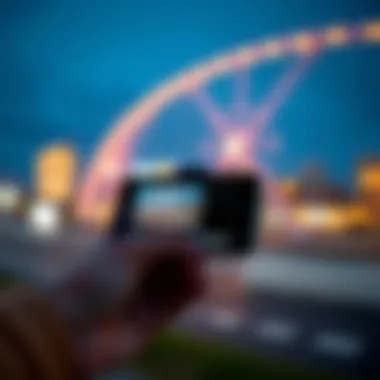

Chroma key, often known as "green screen" technology, is another powerful tool in video editing. CapCut’s chroma key feature allows you to remove a specific color from your background, making it easy to overlay different images or scenes. This opens a realm of possibilities for creative video projects, whether it's for gaming montages, vlogs, or cinematic shorts.
Here's why chroma key is so essential:
- Versatility: You can replace backgrounds with anything—from stunning landscapes to animated scenes—building a unique visual identity.
- Creativity: This feature encourages users to think outside the box and incorporate fantastic elements into their videos.
- Ease of Use: CapCut simplifies what could be a complex task; just select the color you want to remove and adjust the tolerance to blend seamlessly.
Using this feature can feel like peeling an onion; you might need to tweak several settings to achieve a clean look, but the reward is worth the effort. For anyone serious about video editing, mastering these advanced features can revolutionize your content creation process.
"Keyframes and chroma key technology transform rudimentary footage into intricate cinematic experiences. Mastering them can serve as your golden ticket to advanced video editing."
With CapCut, unlocking these advanced editing features not only improves your projects but also enhances your skill set—whether you are showcasing your unique gameplay as a streamer or crafting compelling narratives through visuals.
Troubleshooting Common Issues
Addressing common issues in CapCut Mobile is crucial for users who wish to have a smooth editing experience. Struggles with performance and failures during exporting can be frustrating, often leading individuals to abandon their projects or overlook the robustness of the application. This section aims to discuss these common hiccups, their potential causes, and practical solutions, ensuring that users remain empowered in their creative endeavors.
Performance Problems
Performance problems in CapCut can stem from various factors, significantly impacting the editing process. Users may experience lagging, crashes, or sluggish response times. The following are some common culprits:
- Insufficient Device Storage: It’s like trying to fit an elephant in a tiny car; without enough storage, the app can’t function properly. Deleting unnecessary files and apps can free up space.
- Outdated Application: Software requires updates to maintain performance and compatibility. Ensuring that you're using the latest version of CapCut can prevent many issues.
- Too Many Background Apps: Having several applications running simultaneously can slow down the device. Closing these unnecessary apps helps improve performance.
- Device Overheating: Extended periods of video editing can cause a device to heat up, leading to reduced functionality. Taking breaks can help cool down both the device and the user.
For users facing these challenges, performing a consistent system check ensures that the app operates efficiently. Exploring the settings in CapCut to optimize performance can also greatly enhance the user experience.
Exporting Failures
Exporting failures, where the video fails to render or save correctly, can be disheartening, especially after putting in long hours of editing. To troubleshoot this problem, consider these key points:
- File Format and Size: Some exported formats may not be supported by the device or social media platforms. Always double-check the settings before finalizing an export.
- Network Issues: A poor internet connection can fail large exports. Users should ensure they are on a reliable and strong network, particularly for sharing files online.
- Corrupted Media Files: It’s also possible that the media being edited is corrupted. Scan files before importing them into CapCut to avoid complications later on.
- Insufficient Resources: If the device lacks the necessary RAM or processing power, exporting could fail. Users might consider upgrading their devices if they often work with high-resolution videos.
By understanding these nuances and tackling the common issues related to performance and exporting, users can not only solve immediate problems but also enhance their overall video editing experience. Regularly consulting user forums, such as those on Reddit and directly tackling these issues will ensure that creativity flows without interruption.
User Feedback and Reviews
User feedback and reviews play a pivotal role in understanding any application, and CapCut Mobile is no exception. As individuals and businesses increasingly rely on video content, knowing how the app performs in real-world scenarios becomes paramount. Feedback from users not only reveals the strengths and weaknesses of the app but also highlights features that cater to specific needs, helping potential users make informed decisions.
Importance of User Feedback
Analyzing user feedback allows for a deeper comprehension of user experience, offering insights that can guide new users. For many, the app may seem daunting at first. Hearing from others who have navigated similar challenges can provide reassurance and strategies to overcome hurdles. Reviews often showcase the learning curve and usability which can be comforting, especially for those new to video editing.
Additionally, gathering feedback helps identify any recurring issues or common praises. For instance, if many users point out a seamless transition feature, it's clear that this element is functioning well. Similarly, if a number of reviews mention export failure, it’s a point worth exploring further, influencing areas where CapCut may need improvements.
Analyzing User Experiences
User reviews tell a story, weaving together individual experiences to create a quilt of knowledge about CapCut Mobile. Many users express their satisfaction with its intuitive design and user-friendly interface. Comments often echo sentiments such as "it made video editing a breeze" or "the templates saved me hours of work." This aligns well with the feedback-reward cycle, where positive experiences breed enthusiasm and recommendations among peers.
Unpacking comments further can reveal valuable specifics. For instance, one user might rave about the app’s captivating filter collection while another may focus on its music integration features. Engaging with these experiences highlights not only the versatility of CapCut but also its adaptability to various user needs.
Moreover, it's crucial to consider constructive criticism as well. Some users report performance issues, especially on older devices. Such insights spotlight a need for updates or adjustments to ensure CapCut remains functional across the board. Therefore, weighing both positive and negative feedback cultivates a holistic view that can guide future developments in the app.
Comparative Analysis with Other Apps
In a crowded space of video editing applications, comparing CapCut to others is essential. By evaluating user feedback across various platforms, a clearer perspective of where CapCut stands as opposed to its competitors emerges. For instance, while users often commend CapCut for its straightforward editing tools, they might also express frustrations about more advanced features not being as robust when stacked against alternatives like Adobe Premiere Rush or InShot.
This comparative insight allows potential users to weigh their options before diving into a video editing project.
When looking at other apps, it's apparent that each has its niche. Some apps may focus more on professional-level editing, which may appeal more to seasoned pros, while CapCut seems to bridge the gap for both amateurs and those seeking a quick yet polished output.
Additionally, the price point can also come into play in these assessments. CapCut often gets praise for being free, with substantial premium options that feel justified. Comparatively, other apps might charge a steep subscription without offering a similar level of functionality or versatility.
Future Developments in CapCut
The landscape of video editing is ever-evolving, and CapCut is poised to ride the waves of innovation. Understanding potential future developments is vital, as they will not only enhance user experience but also expand the application's utility in various creative ventures. For users who are passionate about producing high-quality content, staying informed about these advancements can be crucial.
Updates and New Features
Recent updates to CapCut have shown a clear commitment to user satisfaction and functionality. Key features have been introduced that reflect the demands and needs of video creators. Some notable updates include:
- AI-Driven Editing Tools: The integration of artificial intelligence simplifies the editing process. For example, AI can automatically suggest cuts based on visual cues, enhancing productivity.
- Expanded Template Library: The abundance of pre-made templates now caters to even more diverse editing styles and genres, ranging from vlogs to cinematic shorts. This not only saves time but also inspires creativity.
- Improved Audio Editing: CapCut's latest iteration has significantly revamped its audio features. Users can now add layered soundtracks and use advanced sound mixing options to elevate their video narratives.
As part of their commitment to user-centric design, CapCut frequently integrates feedback from its user community, ensuring that new features address real-world editing challenges.
Predictions for Future Use
Looking ahead, several trends can be speculated regarding CapCut's trajectory:
- Increased Collaboration Features: With the rise of remote work and collaborative projects, CapCut may introduce features allowing multiple users to edit a project simultaneously, fostering teamwork in video creation.
- Blockchain Integration for Copyright Protection: As content ownership becomes more critical in the digital age, CapCut might explore incorporating blockchain technology for better management of copyright, allowing creators to secure their intellectual property rights seamlessly.
- AR and VR Editing Capabilities: As augmented reality and virtual reality grow in popularity for storytelling, it's plausible that CapCut will adapt, enabling users to craft immersive content that merges video with AR experiences.
"The future belongs to those who believe in the beauty of their dreams." - Eleanor Roosevelt
Anticipating these developments can help users prepare for the shifting tides of content creation. Whether for personal projects or professional endeavors, understanding what lies ahead can position creators to maximize their investments in CapCut. As the software enhances and transforms, so too will the tools and opportunities available for video storytelling.
Closure
In this guide, we've traversed the landscape of CapCut Mobile, uncovering its many features and essential functionalities. The ability to transform raw footage into polished content is a must in today’s digital age, and CapCut lays down an accessible pathway for both novices and seasoned editors.
Recap of Key Insights
- User-Friendly Interface: CapCut stands out for its simple layout, making it easy for anyone to dive right into video editing without feeling overwhelmed. The intuitive design means that whether you are aiming to create complex edits or just a quick montage, the app has you covered.
- Powerful Tools: From applying transitions to fine-tuning audio tracks, CapCut offers a robust suite of editing tools. These functionalities elevate your editing game and ensure that your projects can shine without needing to turn to heavy desktop software.
- Versatile Templates: The availability of both pre-made templates and the ability to create custom ones allows for creativity to flow. You can craft videos that are stylish and professional with minimal effort, which is particularly advantageous if time is of the essence.
- Seamless Export Options: CapCut’s export settings cater to various social media platforms, ensuring your videos maintain quality whether they're for Instagram, TikTok, or YouTube. This makes the app a perfect companion for content creators looking to distribute their work across multiple channels.
Final Thoughts on CapCut Mobile
Overall, the significance of CapCut Mobile in the realm of video editing cannot be overstated. It's designed not just for video creation but for exploring one's creativity. This is crucial for any aspiring videographer or even hobbyists looking to express themselves through visuals.
As technology continually evolves, staying updated with apps like CapCut can empower creators to produce content that doesn't just meet the standards but sets them. In a world where video content is becoming increasingly vital, finding reliable tools becomes a cornerstone of successful content strategy.



